|
|
Keyword Density and Prominence Analysis for Pages
Optimize titles and content of pages with keyword density analyzer software. This tutorial shows how to analyze keywords and optimize them for search engines.
Analyze Keywords for Search Engine Optimization
When optimizing your pages for certain keyword phrases, it is by far most important to have relevant keyword text in
<title> tag and headers such as <h1>.
However, ensuring the body text, headers and title all focus on the same couple of primary keywords can often give a small boost in search engine rankings.
You can read our article about general
page content search engine optimization.
This tutorial will focus on explaining the tools that sets
A1 Keyword Research apart from other programs and services that can analyze keyword density.
Keyword Density Analysis Tools for Single Pages
This screenshot contains various areas marked with numbers.
These numbers indiciate the order of typical usage when performing keyword density analysis.
All areas are explained in order underneath.


- Input:
Select text input type for keyword density analysis.- Test a website URL using the active address text box .
- Test raw text or HTML source typed or copy-and-pasted into the raw text input box.
Note: Set which user agent ID to use when requesting content from server in the active user agent option. This can often be useful when curious if your competitors cloak their content when visited by search engines.
- Keyword density analyzer configuration:
- Select stop words file in stop words filters. Stop words delimites phrases and are ignored in keyword density analysis.
- In text weight in elements you can assign different importantance and weights to keywords found in different website elements.
- Start keyword density analysis:
- Use Analyze active address to analyze keywords in chosen active address.
- Use Analyze raw text input to view keyword density results for raw text input.
- View keywords analysis results:
The grid extract keywords and analyze density has the following columns for the keywords/phrases:
- Located
- Count
- Count %
- Weight (See section below: Keyword Density Analysis Example)
- Weight % (See section below: Keyword Density Analysis Example)
- Merged (See section below: Understanding "Merged" Score Stats)
- Merged % (See section below: Understanding "Merged" Score Stats)
Note: You can view results for keyword phrases with [1], [2], [3], [4] and [5] words in them. (Use the tabs below the keyword scores.)
- Keyword output tools:
Utilize the keyword list output tool to quickly format keywords extracted into keyword lists.- Choose text size.
- Split keywords with:
- Comma c.
- Space \s.
- Newline \n.
Note: You can also export the keyword analysis result data by selecting the grid with keywords and use File | Export selected data as file.
Keyword Density Analysis Tools for Entire Website
To analyze keywords and keyword density for all pages in a website, do the following:
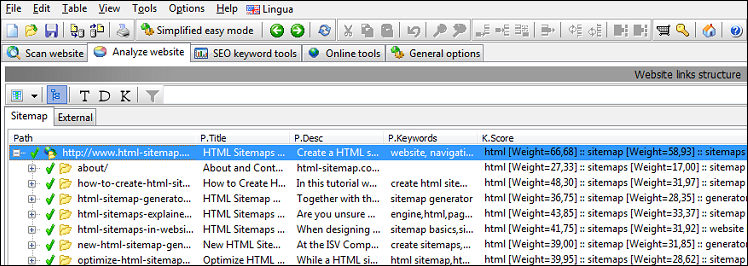
- Click off Simplified easy mode. This allows you to perform website crawls.
- Configure keyword analysis options like you did when analyzing keywords for single pages.
- Hit the Start scan button and wait for it to finish.
- Make sure to enable visibility of relevant columns when viewing data of all pages in the website.
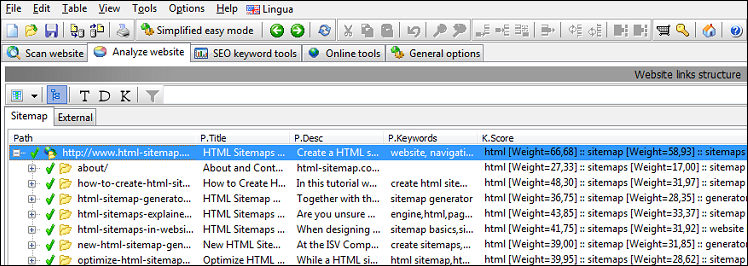
Keyword Density Analysis Example
Here is an example that explains normal keyword analysis versus weighted keyword analysis:
<html>
<head>
<title>ExampleWord1</title>
</head>
<body>
ExampleWord1 ExampleWord2
</body>
</html>
As we have set <title></title> to weigh 7 and normal body text to 1 we get result:
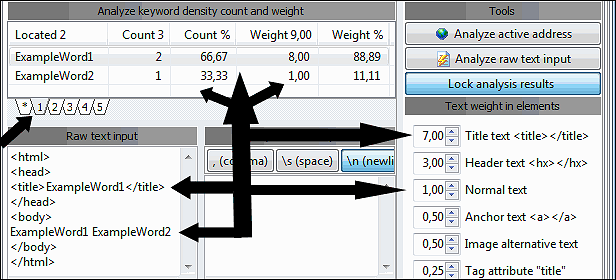
Understand the calculations and how:
Percentage calculations are just using standard math converting those values into percentages.
<html>
<head>
<title>ExampleWord1</title>
</head>
<body>
ExampleWord1 ExampleWord2
</body>
</html>
As we have set <title></title> to weigh 7 and normal body text to 1 we get result:
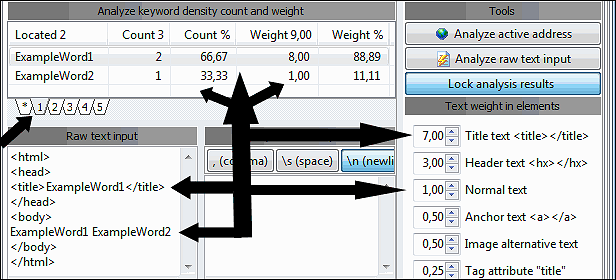
Understand the calculations and how:
- Count of words is summed:
ExampleWord1 = 1 (title text) + 1 (normal text) = 2 in count.
ExampleWord2 = 1 (normal text) in count. - Weight of words is summed:
ExampleWord1 = 7.00 (title text) + 1.00 (normal text) = 8.00 in weight.
ExampleWord2 = 1.00 (normal text) in weight.
Percentage calculations are just using standard math converting those values into percentages.
Understanding "Merged" Score Stats
While not shown above, it is also possible to be shown a merged score.
It is always relevant to calculate and check the:
However, above may not be enough to truly show the density and importance of a phrase. The reason for this is that at least some search engine algorithms will also take into account how often the individual words in a search phrase occurs in the page content.
This is where the merged scores come into play. It merges the results of all the possible individual and combined scores. (With the percentage being calculated against the total possible.)
It is always relevant to calculate and check the:
- Count of the phrase and Counted percentage
- Weight of the phrase and Weighted percentage
However, above may not be enough to truly show the density and importance of a phrase. The reason for this is that at least some search engine algorithms will also take into account how often the individual words in a search phrase occurs in the page content.
This is where the merged scores come into play. It merges the results of all the possible individual and combined scores. (With the percentage being calculated against the total possible.)

