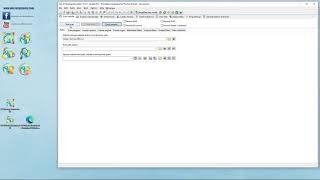Build Video Sitemap with XML Sitemaps Generator
Build video sitemaps if you own a video related website. Learn how to make video XML Sitemaps with A1 Sitemap Generator.
Creating Video Sitemaps Using Presets
Making video sitemaps for search engines such as Google is similar to the process for
creating standard XML sitemaps.
The main difference is that the crawler needs to collect more information.
To get started creating video sitemaps using A1 Sitemap Generator, just select and use the appropriate video sitemap preset before starting the website scan. This will configure all the settings necessary for creating video sitemaps of most websites.
Note: If your videos are externally hosted on another domain, be sure to select the preset optimized for externally hosted videos.
Note: When selecting the video sitemap preset, you can afterwards choose to combine it with e.g. the WordPress preset. Combining the two will give you the best results when generating video sitemaps for WordPress powered websites.
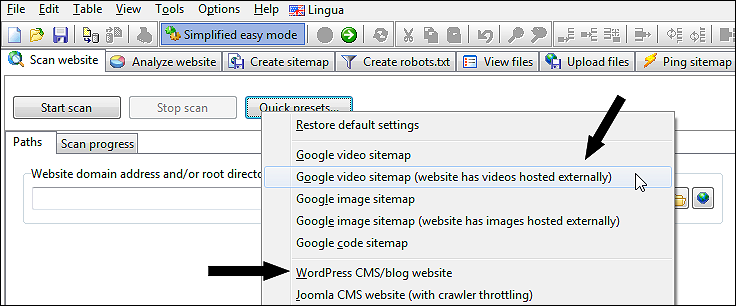
After selecting the preset, you will need to type in the website address and start the scan by clicking the Start scan button.

After the website crawl has finished, you can create the Google video XML sitemap by choosing the correct sitemap file kind to build:
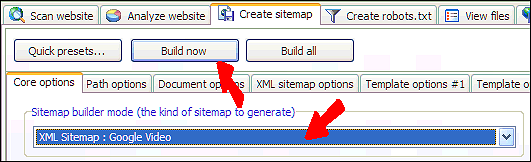
And you are done. This is all required to generate video sitemaps for the majority of all websites.
However, if you run into problems of any sort (e.g. if your robots.txt file blocks access to video related files) read the help sections below to learn more about creating video sitemaps.
To get started creating video sitemaps using A1 Sitemap Generator, just select and use the appropriate video sitemap preset before starting the website scan. This will configure all the settings necessary for creating video sitemaps of most websites.
Note: If your videos are externally hosted on another domain, be sure to select the preset optimized for externally hosted videos.
Note: When selecting the video sitemap preset, you can afterwards choose to combine it with e.g. the WordPress preset. Combining the two will give you the best results when generating video sitemaps for WordPress powered websites.
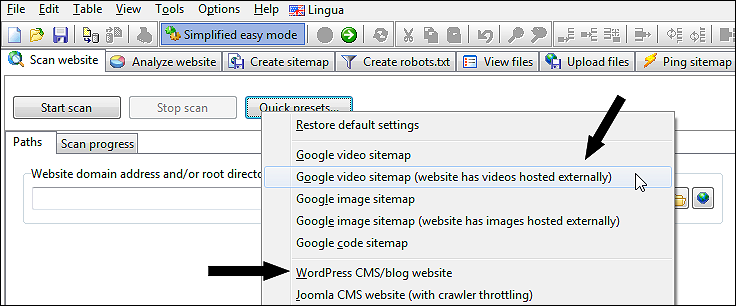
After selecting the preset, you will need to type in the website address and start the scan by clicking the Start scan button.

After the website crawl has finished, you can create the Google video XML sitemap by choosing the correct sitemap file kind to build:
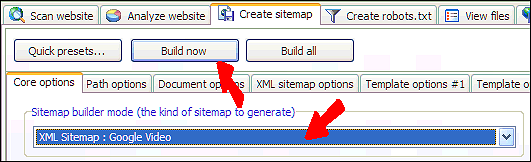
And you are done. This is all required to generate video sitemaps for the majority of all websites.
However, if you run into problems of any sort (e.g. if your robots.txt file blocks access to video related files) read the help sections below to learn more about creating video sitemaps.
Flash and Google Video Files
While .swt flash movie files are not officially supported
if trusting the documentation provided by Google for video sitemaps, you can still include such files
as videos. To do that, add the .swt file extension to
output filters. (The presets automatically do this as well.)
If your Flash video player embed links to video related files inside itself (and not in the surrounding page HTML code), you will get best results if you configure our sitemap creator to crawl and search inside Flash files for video file references. (Not part of the configuration in the presets available.)
If your Flash video player embed links to video related files inside itself (and not in the surrounding page HTML code), you will get best results if you configure our sitemap creator to crawl and search inside Flash files for video file references. (Not part of the configuration in the presets available.)
Video File Formats
When picking a video file format and encoding, you may want to use one that can be played across all
devices and mobile phones including Android and iOS/iPhone, e.g. .mp4.
Depending on the device where the search is performed, how well a given video file can be viewed
could likely influence how it ranks in e.g. Google search result pages.
Blocking Images and Videos with Robots.txt
Remember: The crawler engine defaults to obey robots.txt files.
This means that if you block crawlers from accessing folders containing your images and videos, these will not be included. For more information,
see this help page explaining this and related topics.
Video Sitemap Code Example
<?xml version="1.0" encoding="UTF-8"?>
<urlset xmlns="http://www.sitemaps.org/schemas/sitemap/0.9" xmlns:video="http://www.google.com/schemas/sitemap-video/1.1">
<url>
<loc>http://www.microsystools.com/products/sitemap-generator/videos/sitemap-builder-sitemaps-tool/</loc>
<video:video>
<video:player allow_embed="yes">http://www.youtube.com/v/xZ-LrxSA3Yo?fs=1</video:player>
<video:thumbnail_loc>http://i1.ytimg.com/vi/xZ-LrxSA3Yo/default.jpg</video:thumbnail_loc>
<video:title>A1 Sitemap Generator - Videos [ sitemap builder sitemaps tool ]</video:title>
<video:description>Video: A1 Sitemap Generator - build sitemaps quick demonstration</video:description>
<video:category>sitemaps</video:category>
<video:tag>a1</video:tag>
<video:tag>sitemap</video:tag>
<video:tag>generator</video:tag>
<video:tag>google</video:tag>
<video:tag>xml</video:tag>
<video:tag>html</video:tag>
<video:tag>sitemaps</video:tag>
</video:video>
<video:video>
...
</video:video>
</url>
<url>
...
</url>
</urlset>
<urlset xmlns="http://www.sitemaps.org/schemas/sitemap/0.9" xmlns:video="http://www.google.com/schemas/sitemap-video/1.1">
<url>
<loc>http://www.microsystools.com/products/sitemap-generator/videos/sitemap-builder-sitemaps-tool/</loc>
<video:video>
<video:player allow_embed="yes">http://www.youtube.com/v/xZ-LrxSA3Yo?fs=1</video:player>
<video:thumbnail_loc>http://i1.ytimg.com/vi/xZ-LrxSA3Yo/default.jpg</video:thumbnail_loc>
<video:title>A1 Sitemap Generator - Videos [ sitemap builder sitemaps tool ]</video:title>
<video:description>Video: A1 Sitemap Generator - build sitemaps quick demonstration</video:description>
<video:category>sitemaps</video:category>
<video:tag>a1</video:tag>
<video:tag>sitemap</video:tag>
<video:tag>generator</video:tag>
<video:tag>google</video:tag>
<video:tag>xml</video:tag>
<video:tag>html</video:tag>
<video:tag>sitemaps</video:tag>
</video:video>
<video:video>
...
</video:video>
</url>
<url>
...
</url>
</urlset>
How Video Sitemap Builder Picks Videos and Thumbnail Images
The video thumbnail image is selected using a generic algorithm in the video sitemap generator.
However, you can help A1 Sitemap Generator picking the correct video thumbnail picture by:
Note: If you only reference videos and related information using Javascript code, it can sometimes be necessary to use the above tags to help crawlers discover your video content.
- Have at least part similarity between page, video and thumbnail image path and file names.
- Have thumbnail pictures include the word "thumb" or "thumbnail".
- Use Facebook Open Graph Protocol tags and attributes:
<meta property="og:image" content="http://example.com/example.png" />.<meta property="og:video" content="http://example.com/example.mp4" />.
- Use Facebook Share tags and attributes:
<link rel="image_src" content="http://example.com/example.png" />.<link rel="video_src" content="http://example.com/example.mov" />.
- Use Video Schema tags and attributes:
<meta itemprop="thumbnailUrl" content="http://example.com/example.png" />.<meta itemprop="embedUrl" content="http://example.com/external.php" />.
- If you have thumbnail images, place the image code close to the video code.
Note: If you only reference videos and related information using Javascript code, it can sometimes be necessary to use the above tags to help crawlers discover your video content.
How Video Sitemap Creator Chooses Titles and Descriptions
The default order for how video titles and descriptions are selected is:
Tips:
Example #1 of a page with poor markup:
In the above situation, A1 Sitemap Generator will be forced to use a non-ideal fallback solution for generating descriptive video text and keywords.
- From video movie related tags and tag attributes. (Found on the page associated to the video.)
- From video thumbnail related tags and tag attributes.
- From video page related tags, i.e. title and meta tags. (Found on the page associated to the video.)
Tips:
- Sometimes FlashVars and similar will also be searched for relevant descriptions.
- You can edit titles and descriptions in the software after the site crawl has finished.
- For the best results, make sure to use at least some of the above mentioned markup.
- If some markup is missing, A1 Sitemap Generator will attempt to use what it has.
Example #1 of a page with poor markup:
- Is missing page meta description and video description.
- Is missing page meta keywords and video keywords.
- Is missing video schema and similar applicable markup.
- Is using the same title for the page and video thumbnail.
In the above situation, A1 Sitemap Generator will be forced to use a non-ideal fallback solution for generating descriptive video text and keywords.
Video Content Servers and Video Players
Hosting videos on external video content servers is a popular method to lessen server and website load.
As a general guideline, this works fine when creating video sitemaps using our sitemap generator tool.
However, many video hosting sites require added programming to work correctly.
If you encounter one that is not working with video sitemaps, please contact support.
We aim to have the best possible support of all major external content and video hosting networks. However, do remember that some video hosting networks may have and enforce limitations that are out of our control.
We recommend that you host videos yourself if possible as this helps search engines associate the videos with your website in search results.
If you use YouTube for video hosting, you should upload your videos to your own account. In addition, to ensure the best results, make sure all your settings and information match across your website, business, Google and YouTube.
Video hosting and video players that is either partially or fully supported - at least the last time we checked:
We aim to have the best possible support of all major external content and video hosting networks. However, do remember that some video hosting networks may have and enforce limitations that are out of our control.
We recommend that you host videos yourself if possible as this helps search engines associate the videos with your website in search results.
If you use YouTube for video hosting, you should upload your videos to your own account. In addition, to ensure the best results, make sure all your settings and information match across your website, business, Google and YouTube.
Video hosting and video players that is either partially or fully supported - at least the last time we checked:
- YouTube (a few sites require the additional underneath configuration)
- Add ::youtu(\.be|be\.com)*?(list=|index=|feature=|oembed|ios-app|android-app|app=desktop) in Scan website | Output filters | exclude.
- Add ::youtu(\.be|be\.com)*?(list=|index=|feature=|oembed|ios-app|android-app|app=desktop) in Scan website | Analysis filters | exclude.
- Vimeo (some sites require the additional configuration underneath)
- Look into Vimeo feature: Video | Settings | Privacy
- Look into Vimeo feature: Third party player links
- Add ::vimeo.*?token= in Scan website | Output filters | exclude.
- Note: Some customers have reported Vimeo no longer exposes valid video URLs with valid response codes. You may be able to fix those yourself after the site crawl and then generate the video sitemap. Research in progress.
- Easywebvideo
- Flowplayer
- Vooplayer
- JW Player / jwplayer
- Limelight
- Blip.tv
- Wistia (additional configuration required)
- Disable domain restrictions in Wistia settings.
- Use embedded iframe method for showing videos.
- Set Scan website | Crawler engine | Max simultaneous connections to one.
- Optional: Remove .bin in Scan website | Output filters | file extensions.
- Note: It appears Wistia newest player solution is tricky to crawl. Even using an embedded AJAX enabled browser (which waits for HTML being injected in onload and similar) does not expose the necessary data. Research in progress.
- More...
Configuring Settings Manually for Video Sitemaps
If the video sitemap preset is not sufficient, you can configure settings yourself.
In output filters you can do the following:
If you have videos hosted externally (Vimeo, YouTube or similar), you should ensure that you have enabled option: Scan website | Data collection | Verify external URLs exist
If you only link to videos (and not use through e.g.
In output filters you can do the following:
- Make sure the configuration includes the relevant video file extensions and MIME types you use. The list of video formats Google officially accepts include: mpg, mpeg, mp4, mov, mv,asf, avi, ra, ram, rm, flv.
- Help the program associate videos to the correct pages by excluding unwanted pages. This helps in cases where multiple seemingly equally relevant page URLs show the same video.
If you have videos hosted externally (Vimeo, YouTube or similar), you should ensure that you have enabled option: Scan website | Data collection | Verify external URLs exist
If you only link to videos (and not use through e.g.
src HTML attribute) or reference them as raw URLs in Javascript code,
make sure to enable option Scan website | Crawler option | Search for video content in links and similar. This particular option will not be set by any of the video sitemap presets.